I made a virtual pet for microbit.
The microbit is an ARM-based embedded computer system designed by the BBC for use in computer science education. It comes packed with sensors and a 25-LED display. The microbit website allows you to program the device and I first discussed it in this post over here.
Today I built a virtual pet. Grab the code here and run it on your microbit or in the simulator.
As with all virtual pets you get to look after and feed a creature within the device. You can feed the creature by holding the 'A' button, and clean up after its waste with the 'B' button. Holding both buttons together will get the creature to talk to you - it will tell you what it needs. The creature gets hungry after a certain period of time which can be changed in the 'hungerThreshold' variable.
Currently that is all, but there is room to improve: The creature does not die from neglect; it always eats even when it is not hungry; it does not complain when you shake it.
Update - 2016-06-29 - The micorbit virtual pet now has a new name: Mike the Microbit, and he will die from neglect.
The microbit is an ARM-based embedded computer system designed by the BBC for use in computer science education. It comes packed with sensors and a 25-LED display. The microbit website allows you to program the device and I first discussed it in this post over here.
Today I built a virtual pet. Grab the code here and run it on your microbit or in the simulator.
 |
| Microbit virtual pet when started. It is happy. |
As with all virtual pets you get to look after and feed a creature within the device. You can feed the creature by holding the 'A' button, and clean up after its waste with the 'B' button. Holding both buttons together will get the creature to talk to you - it will tell you what it needs. The creature gets hungry after a certain period of time which can be changed in the 'hungerThreshold' variable.
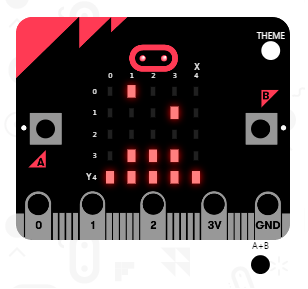 |
| This virtual pet always does a poo after you have fed it. |
Currently that is all, but there is room to improve: The creature does not die from neglect; it always eats even when it is not hungry; it does not complain when you shake it.
Update - 2016-06-29 - The micorbit virtual pet now has a new name: Mike the Microbit, and he will die from neglect.







