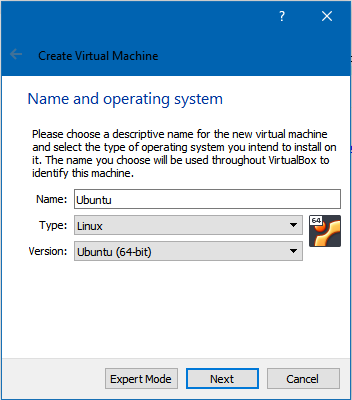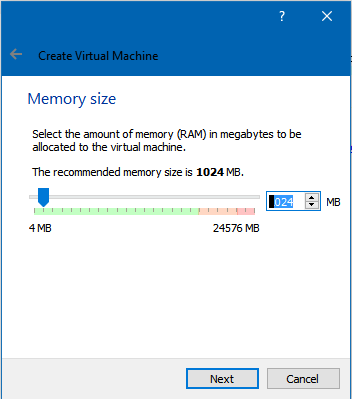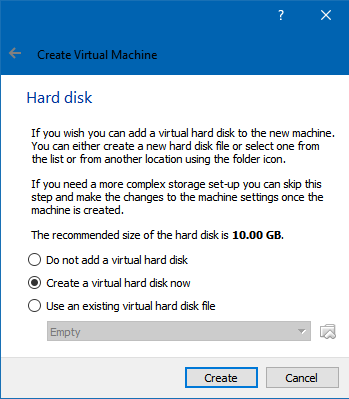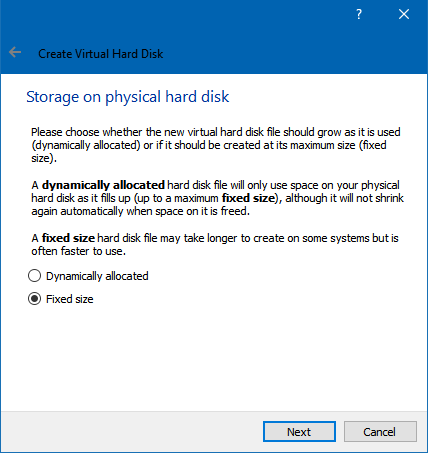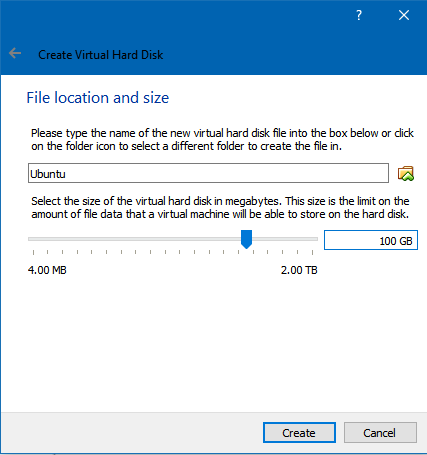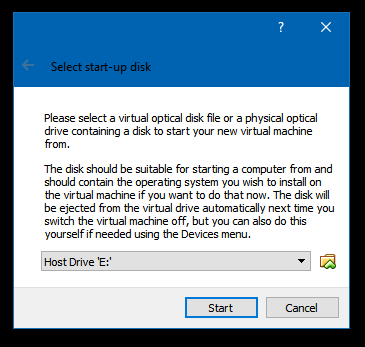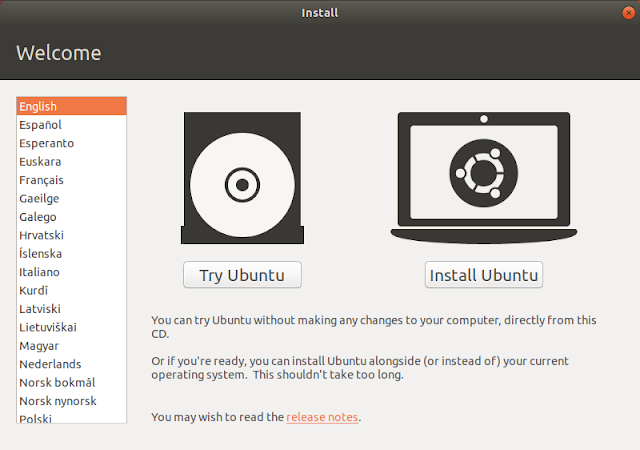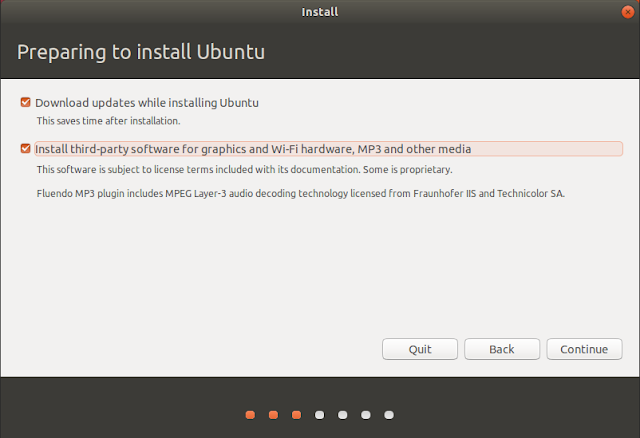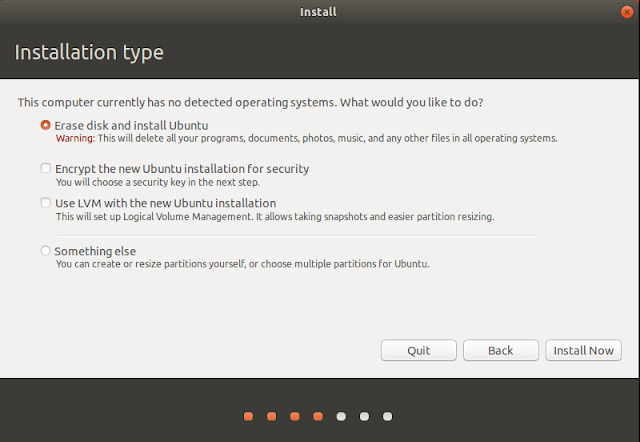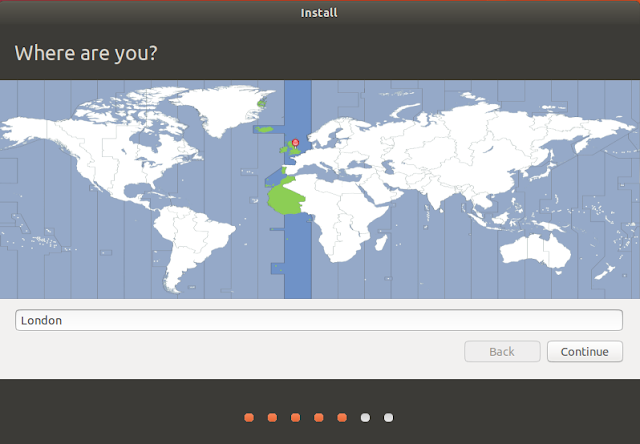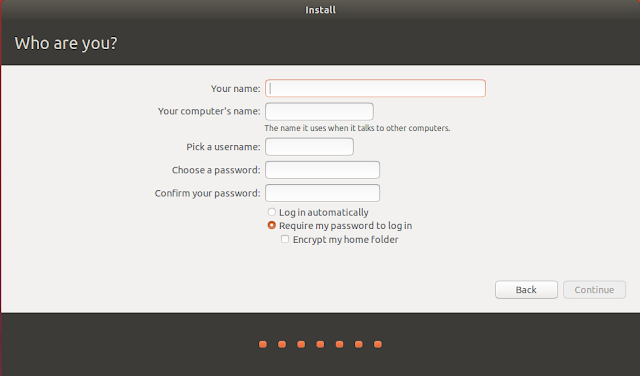The Acorn Pocket Book II is a personal digital assistant manufactured in 1991. Actually, it is a Psion 3 that has been rebranded by Acorn.
Imagine, if you will, a device that you could carry around with you, and that had apps on it. In 1991!
The Acorn Pocket Book II was truly ahead of its time. I picked up my version on eBay for about £20 and I am interested to see how it compares to a modern device and whether it can still be used as a personal assistant today.
Well, the first thing to note is that the size of pockets hasn't changed much since the early nineties. Although it is slightly larger than a modern smartphone (and a few times chunkier) it still fits in most of my pockets, so all is good and the device lives up to its name.
The desktop is initially difficult to navigate, although even with the touch-sensitive buttons that launch many of the apps, most of the navigation is achieved with the cursor keys. The desktop displays icons in a horizontal row, with files associated with each application stacked vertically below.
The 'file' button brings up a menu bar containing all of the various file operations you would expect an operating system to provide.
Interestingly the Acorn Pocket Book II was designed for the education market and so it came with security features such as passwords disabled (although it is possible to switch these back on). Presumably, Acorn were worried that naughty school children would change the passwords and lock their teachers out of the devices.
OK, let's have a look at all of the pre-installed apps and see if they are still relevant. I'll put a score out of 5 based on how useful the application is, where 5 is 'as good as any modern smartphone app' and 1 is 'of very limited use'.
Cards (1/5)
Cards is a card filing system. I had originally hoped that this would be similar to the Card File program in Windows 3.1, however, instead, it is a very simple database with fields for 'name', 'phone', 'address' and 'notes'. I find this feature completely redundant as I would prefer to use the contacts/address book features in Android and Windows 10 to store this information.
Write (4/5)
Write is word processor program. It works really well, although, as you might expect, it is rather simple and using the tiny keyboard is difficult at times, especially when using the shift key at the same time as another key. Even so, if you wanted to use your Pocket Book as a notebook, then this application would still be of use today.
Schedule (1/5)
Schedule is a diary application. I have no use for this as I use Outlook.
Time (4/5)
Time is a clock/alarm clock application. It is simple but comes with multiple alarms as well as the ability to program them with repeats on workdays etc. In fact, this application is almost as good as any modern alarm clock application.
World (3/5)
World is a world time clock, with many cities as presets. It will tell you the current time in any of these cities as well as the distance, sunrise and sunset time. This app is still relevant today, although I am not entirely convinced that it gets the daylight saving times correct for Wellington, New Zealand.
Calc (5/5)
Calc is calculator application with powers, trig and preset memories. It is as useful as any standard calculator application. It is simple, but I have no complaints here.
Abacus (4/5)
Abacus is a spreadsheet program. Although not as powerful as a modern spreadsheet, it is still useful for basic tasks. In fact, I have found various uses for this application, not least to calculate my mortgage payments.
Spell (4/5)
Spell is a dictionary, anagram and thesaurus application. It is quite good, although I am not convinced that the on-board dictionary is all that big.
Record (3/5)
Record is an application for recording sound from the onboard microphone. It works. You don't get much more than 10 seconds of recording time before you run out of memory.
Plotter (3/5)
Plotter is an app for graphing mathematical functions. It is no Desmos but it does a job.
OPL (N/A)
OPL is a programming language for the Psion series personal assistants. I am struggling to find much documentation on how to get started and so I haven't even managed to write 'hello world' yet, but in theory, OPL allows you to write your own native applications for the Pocket Book, as well as integrate scripts with some of the other standard applications. I've rated this N/A as I know that it is a really useful feature, but since I can't get it to work I won't be commenting.
Is that is?
No way! The Acorn Pocket Book had a thriving shareware community back in its day, and if you search hard enough you can find many more applications and games for this device. I have only discussed the applications that came with the standard release.
It is also worth noting that this device is very power efficient. I don't know how long, but I know that the batteries will last for a very, very long time.
The verdict... (3/5 )
Overall, I think that the Acorn Pocket book was a brilliant device for its time, and even today has some use. Overall it gets 3 out of 5, about the same as Revenge of the Sith.
Obviously, the lack of internet makes it much less useful than your modern smartphone for almost all of the above tasks, but it still is a curious device and I do love finding uses for it from time to time.
If you found this post interesting, then you might like to read about how I tried to use an Acorn BBC microcomputer as my main computer.
Imagine, if you will, a device that you could carry around with you, and that had apps on it. In 1991!
The Acorn Pocket Book II was truly ahead of its time. I picked up my version on eBay for about £20 and I am interested to see how it compares to a modern device and whether it can still be used as a personal assistant today.
 |
| Acorn Pocket Book showing the desktop and the huge amounts of memory available. This model was the 256K version. About 90K of this is used as graphics memory. |
Well, the first thing to note is that the size of pockets hasn't changed much since the early nineties. Although it is slightly larger than a modern smartphone (and a few times chunkier) it still fits in most of my pockets, so all is good and the device lives up to its name.
The desktop is initially difficult to navigate, although even with the touch-sensitive buttons that launch many of the apps, most of the navigation is achieved with the cursor keys. The desktop displays icons in a horizontal row, with files associated with each application stacked vertically below.
The 'file' button brings up a menu bar containing all of the various file operations you would expect an operating system to provide.
Interestingly the Acorn Pocket Book II was designed for the education market and so it came with security features such as passwords disabled (although it is possible to switch these back on). Presumably, Acorn were worried that naughty school children would change the passwords and lock their teachers out of the devices.
OK, let's have a look at all of the pre-installed apps and see if they are still relevant. I'll put a score out of 5 based on how useful the application is, where 5 is 'as good as any modern smartphone app' and 1 is 'of very limited use'.
Cards (1/5)
Cards is a card filing system. I had originally hoped that this would be similar to the Card File program in Windows 3.1, however, instead, it is a very simple database with fields for 'name', 'phone', 'address' and 'notes'. I find this feature completely redundant as I would prefer to use the contacts/address book features in Android and Windows 10 to store this information.
Write (4/5)
Write is word processor program. It works really well, although, as you might expect, it is rather simple and using the tiny keyboard is difficult at times, especially when using the shift key at the same time as another key. Even so, if you wanted to use your Pocket Book as a notebook, then this application would still be of use today.
Schedule (1/5)
Schedule is a diary application. I have no use for this as I use Outlook.
Time (4/5)
Time is a clock/alarm clock application. It is simple but comes with multiple alarms as well as the ability to program them with repeats on workdays etc. In fact, this application is almost as good as any modern alarm clock application.
World (3/5)
World is a world time clock, with many cities as presets. It will tell you the current time in any of these cities as well as the distance, sunrise and sunset time. This app is still relevant today, although I am not entirely convinced that it gets the daylight saving times correct for Wellington, New Zealand.
Calc (5/5)
Calc is calculator application with powers, trig and preset memories. It is as useful as any standard calculator application. It is simple, but I have no complaints here.
Abacus (4/5)
Abacus is a spreadsheet program. Although not as powerful as a modern spreadsheet, it is still useful for basic tasks. In fact, I have found various uses for this application, not least to calculate my mortgage payments.
 |
| Acorn Pocket Book showing Abacus spreadsheet. |
Spell is a dictionary, anagram and thesaurus application. It is quite good, although I am not convinced that the on-board dictionary is all that big.
Record (3/5)
Record is an application for recording sound from the onboard microphone. It works. You don't get much more than 10 seconds of recording time before you run out of memory.
Plotter (3/5)
Plotter is an app for graphing mathematical functions. It is no Desmos but it does a job.
OPL (N/A)
OPL is a programming language for the Psion series personal assistants. I am struggling to find much documentation on how to get started and so I haven't even managed to write 'hello world' yet, but in theory, OPL allows you to write your own native applications for the Pocket Book, as well as integrate scripts with some of the other standard applications. I've rated this N/A as I know that it is a really useful feature, but since I can't get it to work I won't be commenting.
Is that is?
No way! The Acorn Pocket Book had a thriving shareware community back in its day, and if you search hard enough you can find many more applications and games for this device. I have only discussed the applications that came with the standard release.
It is also worth noting that this device is very power efficient. I don't know how long, but I know that the batteries will last for a very, very long time.
The verdict... (3/5 )
Overall, I think that the Acorn Pocket book was a brilliant device for its time, and even today has some use. Overall it gets 3 out of 5, about the same as Revenge of the Sith.
Obviously, the lack of internet makes it much less useful than your modern smartphone for almost all of the above tasks, but it still is a curious device and I do love finding uses for it from time to time.
If you found this post interesting, then you might like to read about how I tried to use an Acorn BBC microcomputer as my main computer.
 |
| Good bye |